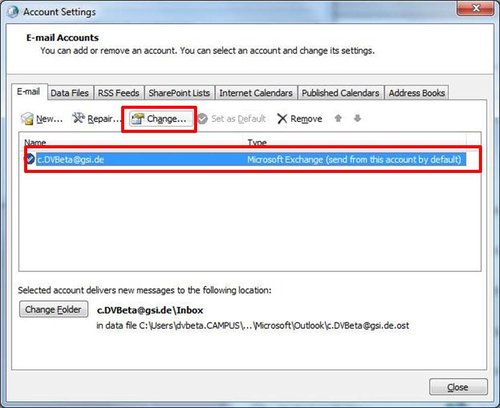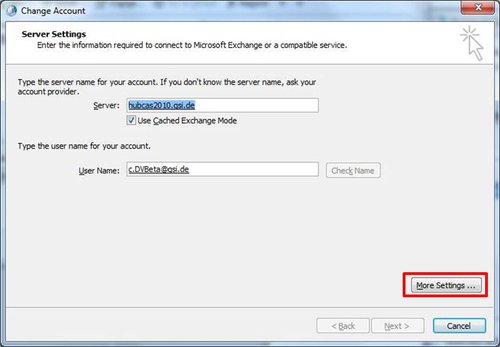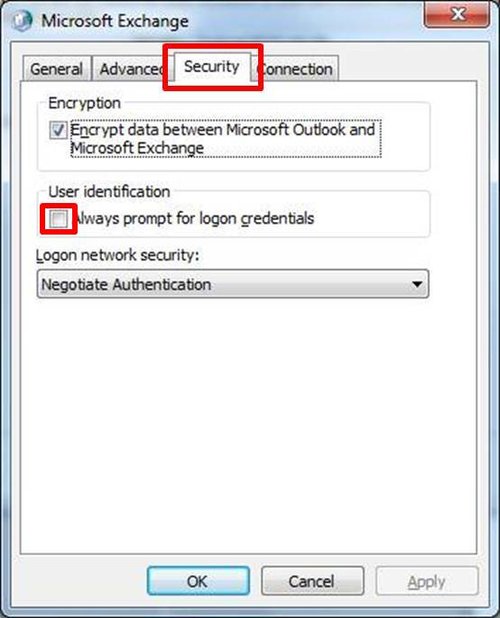Change Windows Password
The Windows password is valid for 24 months. Before it expires, e-mails are sent with an appropriate warning in a defined time frame. Information for password length, complexity, and other safety information are summarized on this page. As long, as it is still valid, the password can be changed via:
- How can I change the Windows Passwort in Windows 10?
- How can I change the Windows Password in a Citrix session? (Citrix Receiver)
- How can I change the Windows Password in Outlook Web Access (OWA)?
- How can I change the old saved password in Outlook?
After expiration, the password can only be changed in Windows itself and thus only within GSI.
Now you can change your password or from another user (not for a localadmin account!). The username of the current user is automatically entered:
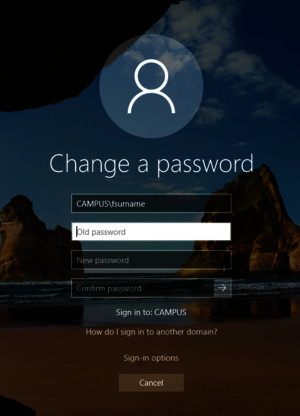
Specops Password Policy Manager is used to visualize Windows password policies applied at GSI and FAIR. The tool will be automatically displayed when a password is changed via Windows security (CTRL+ALT+DEL) and directly provides an overview of already met and missing requirements for a new password.
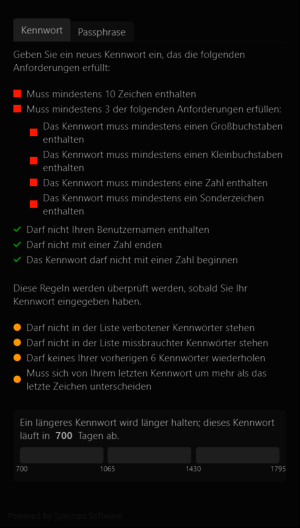
How can I change the Windows Password in Outlook Web Access (OWA)?
You must first be logged into Outlook Web Access (OWA) to change your Windows password.
Exchange 2016: Settings - Options - General - My Account - Change Your Password
How can I change the old saved password in Outlook?
If you have saved the old Windows password in Outlook, the first Outlook start will fail after changing the Windows password.
Start the Mail-Setup program via Start → Control Panel → E-Mail (Mail). Then perform the following steps: